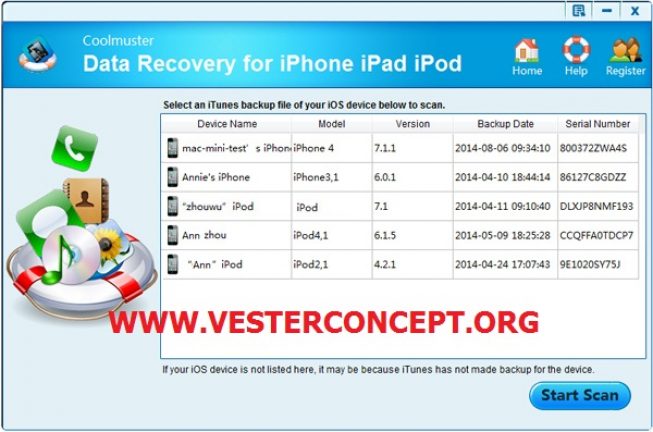Using the 5 step recovery guide below you can recover deleted iPhone: Text Messages, Contacts, Notes, WhatsApp Messages, iMessages, Call history and Calendar events. To increase your chances of recovering all the data you need, it is recommended that you stop using your handset until the deleted data is recovered. This will in limit the chances of your iPhone data being overwritten. Now, first things first – Where? How? What?
- Where have you deleted the data from?
- How did you deleted the data?
- What data are you trying to recover?
Where have you deleted the data from?
Yes this article is called ‘The Best Way to Recover Deleted Data from iPhone’ but the method below also works for iPads, iPod Touch devices and iTunes backup files. So if you have deleted data from your iPad or iPod Touch, you can also successfully recover deleted data using the tutorial further down
How did you delete the data?
If your iPhone data has been deleted because you or someone else has accidentally pressed delete, it is quite simple to retrieve your files. The same goes if your iPhone data loss is due to a failed software update or a faulty iTunes or iCloud backup. In this case, you will scan the iPhone using Enigma Recovery, to recover the deleted data.
What types of data have you deleted?
It’s important not to dive straight into the recovery without first checking that the data you need is retrievable. For example if you’re desperately trying to recover you last 5 top scores from Candy Crush – sorry to disappoint, but you will not be able to do so with the recovery method below. Check the list underneath to ensure you will be able to retrieve the files you need from your iPhone.
ENIGMA RECOVERY
The Enigma Recovery is an iPhone data recovery program that can recover deleted:
- Text Messages
- iMessages
- Contacts
- Notes
- Call History
- WhatsApp Messages
- Calendar Events
This program retrieves deleted data straight from your iPhone, or iTunes backup file in minutes. It can 100% guarantee no damage to your smartphone or existing data as it mirrors the iPhone database rather that extracting data directly from it. It was also the first software in the world to offer an app that can restore deleted data straight back to your device. Enigma it is the safest, most advanced smartphone recovery system available. Once downloaded to your computer the program will perform forensic file recovery for you, without the forensic price tag! Unlike MI5 top level programs, the program is extremely easy to use and can successfully recover deleted data from your iPhone, iPad, iPod Touch, Android smartphone, Android tablet, and your SD Card.
Step 1 – Download and install Enigma Recovery
Please download Enigma Recovery from the download button above and follow the instructions that appear, to install the software.
Step 2 – Choose a device to recover from
Once the program is installed, open to the start screen. Now click the type of device you’d like to recover data from (iOS Device).
Step 3 – Connect iPhone
Connect your iPhone to the computer using a USB cable and the software should recognise your device.
Step 4 – Recover deleted iPhone data
Now select the types of data you want to recover or simply ‘Select all’. Then click ‘Start scan’ and the software will begin to scan your iPhone database for deleted and existing data.
Step 5 – See deleted data
The scan report produced after the scan will inform you of all the deleted and existing data that was found on your device during the recovery process. Click onto each features tab to see your data. Within the Enigma Recovery interface, you will now be able to browse each tab and view all the existing and deleted data that has been retrieved. If you are using the free version of the program, upgrade to the full version now to view and export all data found.
Step 6 – Export data
To export data from the software window, tick the data you wish to export and click ‘Export to desktop’. Now select ‘Export selected data only’, choose the location in which you would like save the files and click ‘Export’.
RECOVERING DATA FROM ITUNES BACKUP FILE
Step 1 – Download and install Enigma Recovery
Download Enigma Recovery from the correct download button above that indicates your computer or laptop’s operating system. Then follow the instructions given to install the software.
Step 2 – Choose device
Once the program is open select ‘iOS Device’, to recover from an iPhone backup file. Then select ‘Recover from iTunes backup’ from the left-hand menu and Enigma Recovery will present all the iTunes backup files found on your computer.
Step 3 – Choose backup file
Choose the backup file you would like to recover from and click ‘Next’. We recommend that you choose the file with the most recent date to recover your most recent data in the backup.
Step 4 – Recover data from backup file
Select the types of data you would like to recover from the backup file, or ‘Select all’. Now click ‘Start scan’ and your iPhone backup file will be scanned, to retrieve your lost data.
Step 5 – See deleted data
A scan report will appear after the scan detailing all the deleted and existing data that has been located in your iTunes backup file. You can now view deleted and existing data contained in your backup file by selecting the different feature tabs along the left-hand side. If you are using the free version of Enigma Recovery, you will need to upgrade to the full version now to view all data found.
Step 6 – Export data
You can export and save files to your computer with the full version of Enigma Recovery. To export files tick the data you wish to save and click ‘Export’. Now select ‘Export selected data only’. Next, choose the location to save the files in, and hit ‘Export’.