- If you want to keep the responder on indefinitely, don’t check the box next to Last day and leave that field blank; then you can just come back and turn off the auto-responder at any time.
- Log into your Gmail account.
- Click on the cog icon and then select Settings.
- Scroll down in the General settings menu, until you hit Vacation responder.
- Select the radio button next to Vacation responder on.
- Enter the time details.You need to set a First day (even if it’s today’s date, for an immediate start), but the Last day is optional.
- Write a subject and message. You’ll probably want this include some basic information for anyone emailing you, including:
- How long you’ll be offline/away from email
- When you can be expected to respond to them
- To whom they should write if they have an urgent situation.
- Decide if it should go to everyone or just your ContactsIf you want to send it only to your contacts, check the box saying so.
- Click Save Changesat the bottom of the menu. Then try to stay away from checking your email while you’re on vacation!

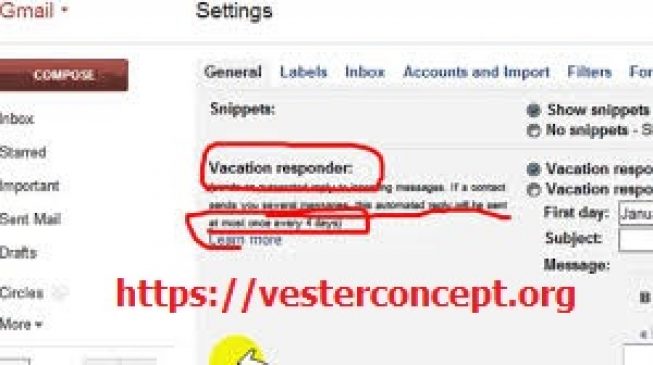
Leave a Reply
You must be logged in to post a comment.